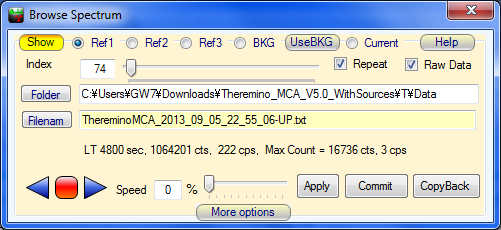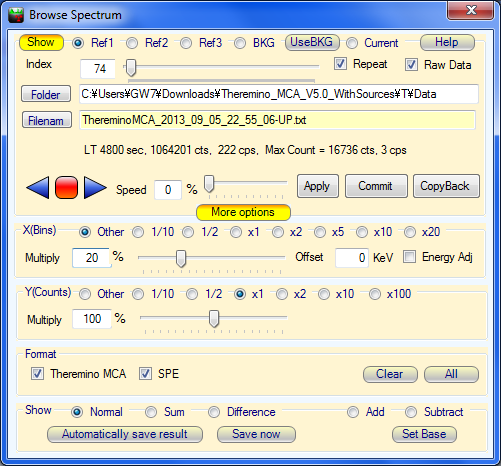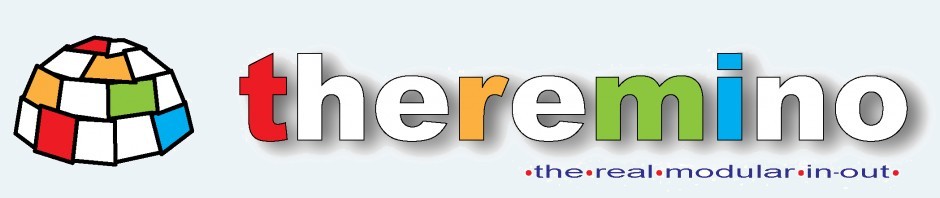
Browse Spectrum HELP for the experimental version of Theremino MCA
Browse Spectrum at ease
This function allows you to browse series of spectrums in various ways.
Combined with the AutoSave feature, you can record how spectrum developed, changed, and see it again, share with others, very easily.
In addition, you can import recorded histogram data into current measurement data. It will allow you to add spectrum on top of another one, stop and restart after interruption, and so on.
How it works
- left-click the "Browse Spectrum" button to toggle open/close the subwindow.
- You can choose to import histogram data into Ref1, Ref2, Ref3, BKG (Background), and Current measurement data.
- You can use Show button to toggle show/hide the spectrum for selected reference memory.
- Index is 0 based index of histogram file, you can modify with keyboard, cursor key, and with mouse wheel.
- The slider will let you go back and forth, easily.
- If Repeat is checked, index number will circle and let you repeat the sequence.
- If Raw Data is checked, the histogram data will be imported without any adjustment, unlike Theremino MCA's default import mechanism. But it has the advantage of preserving the exact data recorded in the file. This is preferred method, especially for importing into background and current measurement.
However, you should be aware that any energy compensation, equalizer, linearizer setting will be ignored and the spectrum may show up too high or too low, depending on the current measurement data.
Loading a file recorded in different channel setting (x1, x2, x5 ...) will render the spectrum in wrong energy distribution, too. But these can be adjusted.
- Folder text area and Browse button will allow you to choose the directory.
- Filename button can be used for selecting the folder and the file(s), as well as the file type of histogram/spectrum files. The text area will show the name of current histogram (spectrum) file.
- Two blue triangles and the red square button will let you control the animation. The slider and text area are for the speed of the animation. When the speed is zero, Forward/Back button will change the spectrum file, step by step.
- You can use Apply button to load the spectrum after changing the setting.
- By clicking More options you will see following screen.
- You can adjust X and Y axis scale by radio button, text box, and the slider.
- For X axis, you can adjust offset, as well.
- By checking Energy Adj check box, calibration data of spectrum file is used even in Raw Data mode.
- In the Fromat section, you can specify the file type of spectrum to be listed/read.
- In the next section, you can specify ithe way spectrum is shown by radio button:
- Normal: Spectrum is shown "as is".
- Sum: Spectrum is added upn previous one. If you continue, it will show the sum of all spectrum read from files.
- Difference: Show the difference between previous file and the new file.
- Add: Show the sum of the base file and new file. The base file is set by clicking Set Base button.
- Subtract: Show the difference between the base file and the new file.
- If Automatically save result button is pushed, the resulting spectrum will be saved in the "output" subdirectory of the current folder with the suffix indicating the operation.
- You can use Save now button to do the same, manually.
For more information about ThereminoMCA and this experimental version, please check the web page. After long enough testing, the features in this version will be integrated into official version.
All comments and questions regarding to this experimental version should be addressed to:
nkom ATMARK pico.dreamhosters.com
If you make Italian, French, German, Spanish, etc version of this document, please send me.
Thank you!